반응형
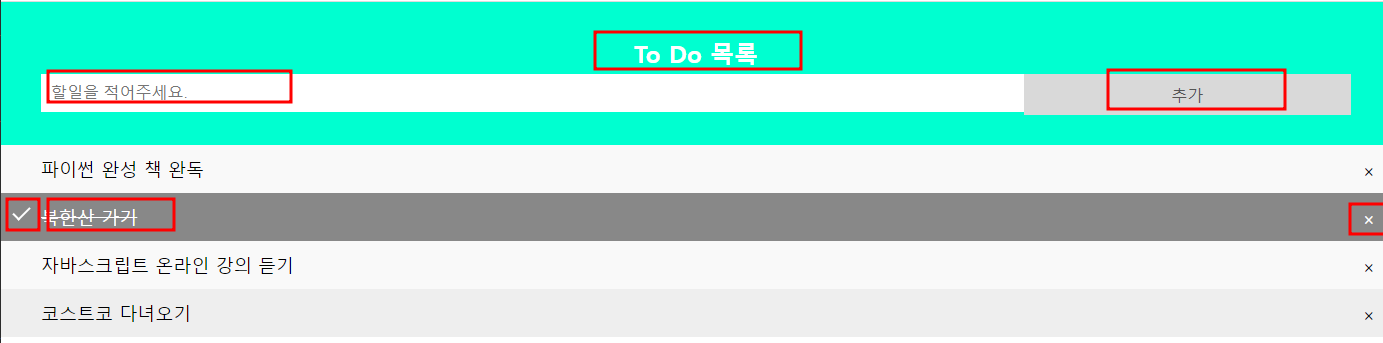
1. todo.html 을 아래처럼 보여 지도록 내용을 추가(Input 상자에 안내문구가 나올 수 있도록)
2. CSS를 추가하여 아래와 같이 보여지도록 함 Todo.html 문서의 css 적용
3. 추가가 클릭되면 아래 작성할 함수가 호출되도록 이벤트를 적용
4. 할일을 적어주세요 가 쓰여진 input 에 내용을 입력하고 추가을 누르면 항목이 추가 되도 록 javascript를 작성 추가된 후 input창은 다시 입력 받을 수 있도록 초기화 함. Input 상자에 값을 입력하지 않고 추가를 클릭하면 할일을 입력하세요 라는 alert을 뜨우기.
5. 완료, 완료 취소 하기- 항목을 클릭하면 취소선이 그어진다. 다시한번 클릭하면 취소선이 사라짐
6. 모든 항목에 x 버튼 붙이기
- CSS부분을 추가 또는 수정하여 x가 아래와 같이 보여 지도록 한다. - 동적으로 x를 모든 목록에 붙인다.
- 할 일을 새롭게 추가했을 때도 x가 붙어야 한다
HTML
<div id="myDIV" class="header">
<h2>To Do 목록</h2>
<input type="text" id="myInput" placeholder="할일을 적어주세요." />
<span class="addBtn">추가</span>
</div>
<ul id="myUL">
<li>파이썬 완성 책 완독</li>
<li class="checked">북한산 가기</li>
<li>자바스크립트 온라인 강의 듣기</li>
<li>코스트코 다녀오기</li>
</ul>CSS
* {
box-sizing: border-box;
}
body {
margin: 0;
min-width: 250px;
}
ul {
margin: 0;
padding: 0;
}
h2 {
margin: 5px;
}
ul li {
cursor: pointer;
position: relative;
padding: 12px 8px 12px 40px;
list-style-type: none;
background: #eee;
font-size: 18px;
transition: 0.2s;
-webkit-user-select: none;
-moz-user-select: none;
-ms-user-select: none;
user-select: none;
}
ul li:nth-child(odd) {
background: #f9f9f9;
}
ul li:hover {
background: #ddd;
}
ul li.checked {
background: #888;
color: #fff;
text-decoration: line-through;
}
ul li.checked::before {
content: "";
position: absolute;
border-color: #fff;
border-style: solid;
border-width: 0 2px 2px 0;
top: 10px;
left: 16px;
transform: rotate(45deg);
height: 15px;
width: 7px;
}
.close {
position: absolute;
right: 0;
top: 0;
padding: 12px 16px 12px 16px;
}
.close:hover {
background-color: #00ffd0;
color: white;
}
.header {
background-color: #00ffd0;
padding: 30px 40px;
color: white;
text-align: center;
}
.header:after {
content: "";
display: table;
clear: both;
}
input {
margin: 0;
border: none;
border-radius: 0;
width: 75%;
padding: 10px;
float: left;
font-size: 16px;
}
.addBtn {
padding: 10px;
width: 25%;
background: #d9d9d9;
color: #555;
float: left;
text-align: center;
font-size: 16px;
cursor: pointer;
transition: 0.3s;
border-radius: 0;
}
.addBtn:hover {
background-color: #bbb;
}JAVASCRIPT
const myNodelist = document.getElementsByTagName("LI");
//리스트에 X 가 생기게 하기 위한 코드입니다.
//아래 문제를 해결하는데 참고 하세요.
for (let i = 0; i < myNodelist.length; i++) {
const span = document.createElement("SPAN");
const txt = document.createTextNode("\u00D7");
span.className = "close";
span.appendChild(txt);
myNodelist[i].appendChild(span);
}
let close = document.getElementsByClassName("close");
for (let i = 0; i < close.length; i++) {
close[i].onclick = function () {
var div = this.parentElement;
div.style.display = "none";
};
}
const list = document.querySelector("ul");
list.addEventListener("click", toggleChecked, false);
function toggleChecked(e) {
if (e.target.tagName === "LI") {
e.target.classList.toggle("checked");
}
}
//3. class 가 addBtn 인 span에 click 이벤트를 등록해 주세요.
let addBtn = document.querySelector('.addBtn');
addBtn.addEventListener('click', newElement, false);
//4. 추가가 클릭되면 목록에
function newElement() {
const li = document.createElement("li");
const inputValue = document.getElementById("myInput").value;
const t = document.createTextNode(inputValue);
li.appendChild(t);
if (inputValue === "") {
alert("할일을 입력하세요!!");
} else {
document.getElementById("myUL").appendChild(li);
}
document.getElementById("myInput").value = "";
// 새롭게 내용이 추가된 후 x 버튼을 붙인다.
const span = document.createElement("SPAN");
const txt = document.createTextNode("\u00D7");
span.className = "close";
span.appendChild(txt);
li.appendChild(span);
for (let i = 0; i < close.length; i++) {
close[i].onclick = function () {
let div = this.parentElement;
div.style.display = "none";
};
}
}'경기도 인공지능 개발 과정 > 과제' 카테고리의 다른 글
| Python 숫자야구 만들기 (0) | 2022.05.29 |
|---|---|
| Python 초보자를 위한 파이썬 300제 (101 ~ 200) (0) | 2022.05.28 |
| Python 초보자를 위한 파이썬 300제 (21 ~ 100) (0) | 2022.05.18 |
| Python 초보자를 위한 파이썬 300제 (1 ~ 20) (0) | 2022.05.17 |
| SQL 과제 - 팀별 SQL퀴즈 풀기 (0) | 2022.04.23 |